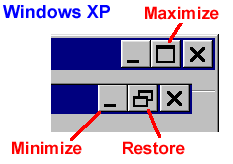- Restore all your windows.
You are reading this file, so you have a web browser window open.
Look at the top right side of this window. There you will see an X in
a red box. Next to it is a box with either one or two smaller boxes
in it. Next to it is another box. There are three boxes in total.
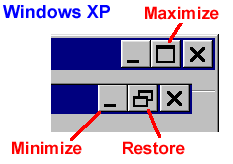
Click on the middle box, the one with one or two squares in it, and
see what happens. Click until the box has only a single square in it.
- Click and drag the outer edge of your window and notice that
you can change its size this way.
- You now have at least two windows on your desktop. Practice moving
and resizing each window.
- Move and re-sized the windows until you can align them side by
side, their edges touching but not overlapping.
- Now you will be able to read the tutorials while working in
emacs.
- You can also copy from the tutorial window and paste into the
emacs window.
- Copy and Paste in Emacs:
C-k (kill=copy)
C-y (yank=paste)
How to remember these shortcuts?
Imagine you are placing an order in a restaurant. Your order is
written on a pad at the counter.
- The attendant rips the order off
the pad (kill) and hangs it on a ring in the window between the
counter and the kitchen behind him.
- The cook rotates the ring and
yanks your order off of it (yank).
Kill, you take something off your
workspace and store it on a ring. Yank, you get it back from the
ring and put it back on a work space.
- Copy the usual Windows way in the web browser (where you are
reading these instructions). Click on the emacs window and paste the
emacs way :
C-y
Note, C-w
is good for copying a region defined by
C-SPACE
and moving your cursor to the end of the desired region.
Last modified: Thu Jan 25 17:22:17 EST 2007